VPN, How to install NordVPN in Linux (Debian)
**What is a VPN?** What is a VPN? A VPN is a means to encrypt, or secure, your data to keep it safe and add a layer of privacy to protect your identity. Before we dive into what it is, exactly, let's look at why you might need one and how it works. *Why a VPN?* It seems like almost every week there’s a front-page news story about somebody’s email getting hacked, identities stolen or privacy exploited. Get used to it: this is our new reality. It’s more important for us to secure our computers nowadays than it is for us to lock our front doors. If you’ve known anybody who has had their identity stolen, you know that it’s not a simple wipe and replace. It takes years, sometimes more than a decade to recover from an identity theft. So, what can you do to protect yourself? There are a number of measures you can take, but one of the easiest things you can do today is start using a VPN. It’s not foolproof and despite the marketing, I don’t believe we’re ever completely anonymous or totally safe on the internet, but it is the best step you can take to secure yourself online. *How does a VPN Work?* Without going into too much boring detail, here’s one way you can visualize a VPN. Imagine that you're on your computer and the cloud is the internet. Normally, your computer accesses the internet directly to the cloud ("internet") via your internet service provider. While this connection may be fast, it’s rarely secured and it’s very easily traced back to you. When you access the internet via a VPN, imagine that your connection is routed through the internet via a secure tunnel through the cloud to a server in another location – sometimes in a different city, sometimes in a different country. At this point, the server accesses the internet on your behalf. The benefit here is that not only are you keeping your data safe, you’re also masking your location by making the internet think that you’re located where the server is, not your actual home or office. Initially, VPNs were developed for corporations that needed to protect their sensitive data being sent over public and private networks, but ever since Wikileaks became a household name, the personal VPN market has rightly grown by leaps and bounds. *How to Use a VPN?* Now, in the real world, what does it look like to use a VPN? With a VPN, you can jump on the internet at your favorite coffee shop and be confident that all the passwords you’re typing or the websites you’re visiting can’t be intercepted by a hacker sipping a latte in the corner. A VPN can also spoof, or trick the internet into thinking you’re in a different location. For instance, I may be logging on to my computer in Bangkok, Thailand but with a VPN I can spoof my location to Chicago or Paris. *Any Reasons to NOT Use a VPN?* Great question! There are a few reasons why many people don't use VPNs. #1 Most people don’t realize that something as simple as using a public Wi-Fi network outside their home puts your security at serious risk. I’m not being an alarmist here. It’s scary easy to snoop on computers over a public Wi-Fi network. #2 Some people don’t like using a VPN because it naturally slows down your internet speeds. When you begin encrypting and rerouting your internet traffic, there’s just no way to get around a loss in speed. #3 Personal VPNs cost money. Sure, there are free VPNs out there but as they say, nothing is really “free”. These free VPNs, they either display tons of ads or sell your information, which is exactly the opposite purpose of using a VPN! The paid services aren’t crazy expensive, but for some reason it’s been a deterrent for people. Allow me to conclude this explanation of a VPN with these thoughts: 1) VPN is not a connection to the internet. It is a secure way to access the internet. 2) Good news! A VPN is often very easy to use, even if you don’t consider yourself “tech-savvy”. 3) If you use public Wi-Fi, you should seriously consider a VPN.
Get NordVPN here: https://nordvpn.com/special/youtube 1) Download the app from nordvpn.com/download 2) Open the terminal and run the following, replacing “pathToFile” with the actual path to your Downloads folder: sudo apt-get install /pathToFile/nordvpn-release_1.0.0_all.deb 3) Enter the root password and wait for the installation to finish 4) Run the following commands to install NordVPN and update the apt-get package list: sudo apt-get update sudo apt-get install nordvpn 5) Log in to your NordVPN account using the following command: nordvpn login 6) Connect to NordVPN by typing: nordvpn connect That’s it! Now, it’s time to kick back and enjoy online privacy and security. With NordVPN, your data will be routed through an encrypted tunnel to keep any details away from prying eyes. Got more questions about using a VPN on Linux? Check out our FAQ section.




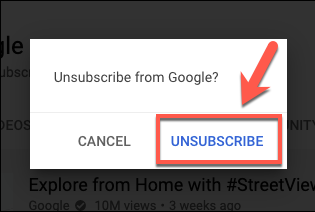
Comments
Post a Comment